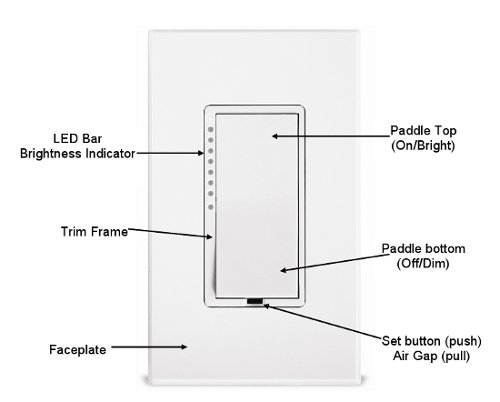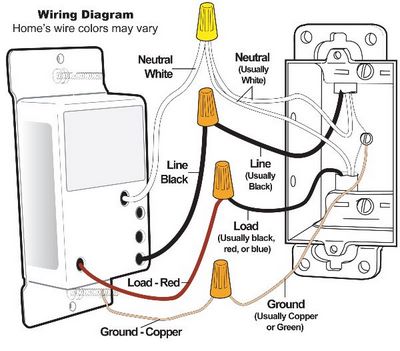2470D Manual
From Smarthome
SwitchLinc Stand-Alone Dimmer
(Non-Communicating)
(Model: 2470D)
TABLE OF CONTENTS Hide
All
|
ABOUT SWITCHLINC DIMMER HOW TO INSTALL SWITCHLINC DIMMER HOW TO SET UP ON-LEVELS AND RAMP RATES
HOW TO USE SWITCHLINC DIMMER ADVANCED FEATURES OF SWITCHLINC DIMMER COLOR OPTIONS FOR SWITCHLINC DIMMER ABOUT INSTEON
TROUBLESHOOTING SPECIFICATIONS |
What is INSTEON?
| Since its inception in 2005, INSTEON® has become the
best-selling wireless home-control networking technology, offering more
reliability and flexibility than any other home management system on the
market. Developed by SmartLabs®, INSTEON technology relies on
its dual-mesh network to send signals both through the air (RF, or radio
frequency) and over the existing electrical wires (power line) in the
home. Reliable
How INSTEON WorksWhat makes INSTEON the most reliable home automation network is its
dual-mesh network. INSTEON devices use both radio frequency signals and
the home's existing wiring to talk to each other. Every message is
confirmed as it is received, and if any errors are detected, the message
is automatically resent. Technology Comparison
|
Key SwitchLinc Dimmer Features
Tools You Will Need
A Helpful Tool – Voltmeter or Voltage TesterDuring the installation of INSTEON devices, it may be necessary to
identify the wires inside the junction box. Knowing for sure which wire is
the LINE (sometimes called HOT) can reduce the guesswork when installing a
single switch, and it is absolutely necessary when working with multi-way
lighting circuits. A voltmeter is ideal for this application. Many of the
digital models can also read current so you can measure how much power is
being drawn by the switch’s load. |
Preparing to Install SwitchLinc Dimmer
|
Read and understand these instructions before installing, and retain
them for future reference.
If you are not knowledgeable about and comfortable with electrical circuitry, you should have a qualified electrician install SwitchLinc for you. If you have any questions, please consult an electrician or call: 1-800-SMARTHOME (800-762-7846) |
Installing SwitchLinc Dimmer
|
About On-Levels and Ramp Rates
| The On-Level is the brightness that the light you are
controlling will go to when you turn it on. The On-Level is adjustable
from off to 100% brightness. The default is 100%. The Ramp Rate sets the time it will take for the light you are
controlling to go from off to the On-Level brightness, or from the
On-Level brightness to off. This time is adjustable from 0.1 to 9 seconds
to ramp between full-on and full-off. The default is 0.5
seconds. |
Setting the On-Level with SwitchLinc Dimmer
Setting the Ramp Rate with SwitchLinc Dimmer
Using the Paddle
The paddle top makes your light go on and the paddle bottom makes your
light go off.
|
Using the Air Gap
| The "air gap" can be useful for replacing bulbs or any other time you
want the controlled circuit to be unpowered without turning off the
circuit breaker. To disable power, pull the Set button at the bottom of the switch out
as far as it will go, about 1/8 inch. (It might be helpful to use a small
screwdriver.) This will open the mechanical contacts and will remove all
power from the INSTEON device and the load that it controls until the Set
button is pushed back in. However, because the INSTEON device's settings
are stored in non-volatile memory, setup information will not be lost when
the unit is unpowered. |
Restoring Power to SwitchLinc Dimmer
| This INSTEON device stores all of its settings in non-volatile memory,
so the settings are not lost even when power is removed. In the event of a
power loss, this device will automatically return the local load to the
level it had before the power was interrupted. |
Resetting SwitchLinc Dimmer to its Factory Default Settings
The factory reset procedure can be used to clear the SwitchLinc Dimmer
memory and restore its factory default settings. This procedure will clear
the unit of any custom On-Level and Ramp Rate.
|
Paddle and LED Color Options
| You can change the color of the Switchlinc Dimmer LEDs and paddle trim
frame to match the decor of any room. SwitchLinc comes standard with a white paddle assembly. You can
optionally purchase ivory (#2400I), almond (#2400AL), black (#2400BK),
brown (#2400BR), or gray(#2400GY) SwitchLinc Color Change Kits from Smarthome.com. |
Changing the Paddle and LED Colors
You can remove the front paddle and trim frame assembly before or
after SwitchLinc is installed. During the changeover process, the power
and the Load may remain on and operating. There are no dangerous voltages
or unsafe areas under the paddle.
| |||||||||||||
Understanding Why an INSTEON Network Is Reliable
| INSTEON messages travel throughout the home via power line on the
existing house wiring, or wirelessly via RF using Access Points or other dual-band products. As the
messages make their way to the INSTEON devices being controlled, they are
picked up and retransmitted by all other INSTEON devices along the way.
This method of communicating, called a mesh network, is very reliable
because each additional INSTEON device helps to support the overall
network. To further ensure reliability, every INSTEON device confirms that it
has received a command. If an INSTEON Controller does not receive this
confirmation, it will automatically retransmit the command up to five
times. |
Further Enhancing Reliability
|
Using Dual-Band INSTEON Products to Upgrade Your INSTEON Network
| Dual-band INSTEON products, such as Access Points, are
ideal for improving signal strength and network coverage throughout your
home. Dual-band products simultaneously transmit INSTEON signals to both
power phases in your home (RF and power line). Without a reliable method
for coupling opposite power phases some parts of your home may receive
signals intermittently. With at least one dual-band product plugged into
one of the power phases, and at least one more plugged into the opposite
power phase, INSTEON signals will be strong everywhere in your
home. Dual-band products also translate RF signals into power line signals,
allowing communication between RF-only and power line-only INSTEON
devices. While only one properly installed dual-band product is needed to
translate signals between the two phases, it is recommended to have at
least two dual-band products for the best INSTEON network
performance. |
About INSTEON and X10
Possible BoosterLinc Interference with INSTEONIf you have installed older SmartLabs Plug-In BoosterLinc™
X10 Signal Boosters or certain other BoosterLinc-enabled products, the
older BoosterLinc technology may interfere with INSTEON communications.
Plug-In BoosterLinc X10 Signal Boosters, SmartLabs (#4827) shipped after
February 1, 2005, with V3.0 or later firmware, are fully compatible with
INSTEON.
Try unplugging the older BoosterLinc X10 Signal Boosters to see if this
helps with INSTEON interference, If it does, please contact Smarthome Tech
Support for help with replacing your older BoosterLinc X10 Signal
Boosters with newer INSTEON-compatible ones.
How INSTEON Effects X10If your existing X10 devices seem to be working less reliably after
installing INSTEON devices, remember that INSTEON devices can absorb X10
signals just as X10 devices do, and that INSTEON devices do not repeat X10
signals. Installing INSTEON-compatible BoosterLinc X10 Signal Boosters
(#4827), or a SignaLinc™ Plug-In Coupler-Repeater (#4826), can
increase X10 signal levels. |
Troubleshooting SwitchLinc Dimmer
|
SwitchLinc Dimmer Specifications
| See SwitchLinc Stand-Alone Dimmer (Non-Communicating) Specifications on Smarthome.com. |
Certification
This product has been thoroughly tested by ITS ETL SEMKO, a nationally
recognized independent third-party testing laboratory. The North American
ETL Listed mark signifies that the product has been tested to and has met
the requirements of a widely recognized consensus of U.S and Canadian
product safety standards, that the manufacturing site has been audited,
and that the manufacturer has agreed to a program of quarterly factory
follow-up inspections to verify continued conformance.  |
Limited Warranty
Seller warrants to the original consumer purchaser of this product that, for a period of two years from the date of purchase, this product will be free from defects in material and workmanship and will perform in substantial conformity to the description of the product in this Owner's Manual. This warranty shall not apply to defects or errors caused by misuse or neglect. If the product is found to be defective in material or workmanship, or if the product does not perform as warranted above during the warranty period, Seller will either repair it, replace it or refund the purchase price, at its option, upon receipt of the product at the address below, postage prepaid, with proof of the date of purchase and an explanation of the defect or error. The repair, replacement, or refund that is provided for above shall be the full extent of Seller’s liability with respect to this product. For repair or replacement during the warranty period, call SmartLabs customer service to receive a RA # (return authorization number), properly package the product (with the RA# clearly printed on the outside of the package) and send the product, along with all other required materials, to:
LimitationsThe above warranty is in lieu of and seller disclaims all other
warranties, whether oral or written, express or implied, including and
warranty or merchantability or fitness for a particular purpose. Any
implied warranty, including any warranty of merchantability or fitness for
a particular purpose, which may not be disclaimed or supplanted as
provided above shall be limited to the one-year period of the express
warranty above. No other representation or claim of any nature by any
person shall be binding upon seller or modify the terms of the above
warranty and disclaimer. In no event shall seller be liable for special,
incidental, consequential, or other damages resulting from the possession
or use of this product, including without limitation damage to property
and, to the extent permitted by law, personal injury, even if seller knew
or should have known of the possibility of such damages. Some states do
not allow limitations on how long an implied warranty lasts and / or the
exclusion or limitation of damages, in which case the above limitations
and / or exclusions may not apply to you. You may also have other legal
rights that may vary from state to state. INSTEON Technology PatentU.S. Patent No. 7,345,998, International patents pending TrademarkINSTEON, ICON, Plug-n-Tap, ApplianceLinc, BoosterLinc, ControLinc,
FilterLinc, HouseLinc, In-LineLinc, I/O Linc, IRLinc, KeypadLinc,
LampLinc, OutletLinc, PowerLinc, ProbeLinc, RemoteLinc, SignaLinc,
SmartLinc, SocketLinc, SwitchLinc, TempLinc, TesterLinc, TimerLinc,
ToggleLinc, TriggerLinc, Smarthome, SmartLabs, and SmarthomeLive are
trademarks of SmartLabs, Inc. |